MORE INFORMATION ABOUT COOKIES
What is a cookie?
A cookie is an inoffensive text file that is stored on your browser when you visit almost any web page. The use of the cookie is that the website is able to remember you when you revisit it. Although many people do not know this, cookies have been used for the last twenty years. They were first used when the first browsers for the World Wide Web appeared.
What isn’t a cookie?
It is not a virus, nor a Trojan horse, nor a worm, it is not spam, nor spyware, nor does it open pop-up windows.
What information does a cookie store?
Cookies don’t usually store sensitive information about you, such as credit card or bank details, photos, your ID card number or personal information, etc. The data that is stored in cookies is usually technical data, personal preferences, content personalisation, etc.
The web server does not recognise you as a person, but does recognise your web browser. In fact, if you usually use Internet Explorer and you try to use the same website with Firefox or Chrome you will see that the website does not realise that you are the same person, because in reality it is recognising the browser, not the person.
What types of cookies exist?
- Technical cookies: These are the most elementary cookies and they allow the website to know, among other things, who is browsing the website: whether it’s a human or an automated application, or whether it’s an anonymous user or a registered user, which are basic tasks for the correct function of any dynamic website.
- Analysis cookies: These cookies collect information about the type of browsing that is being carried out, the sections that you use the most, the products consulted, the time of use, language, etc.
- Advertising cookies: These cookies show advertisements based on your browsing, your country of origin, language, etc.
What are first party cookies and third party cookies?
First party cookies are generated by the website that you are visiting and third party cookies are generated by external services or providers such as Facebook, Twitter, Google, etc.
What happens if I disable cookies?
To better understand the effect that disabling cookies can have we can show you some examples:
- You will not be able to share content from that website on Facebook, Twitter or any other social network.
- The website will not be able to adapt its content to your personal preferences, which is usually what happens on online stores.
- You will not be able to access the personal section of that website, like for example My account, or My profile or My orders.
- Online stores: It will be impossible for you to carry out online purchases; these purchases would have to be made via telephone or by visiting the physical store if there is one.
- It will not be possible to personalise your geographical preferences such as time zone, currency or language.
- The website will not be able to carry out analyses about visitors and web traffic; this will make it more difficult for the website to be competitive.
- You will not be able to write on the blog, nor upload photos, publish comments, review or rate content. In addition, the website will not know if you are a human or an automated application that posts spam.
- It will not be possible to show selected advertising, this will reduce the advertising income of the website.
- All social networks use cookies; if you disable them you will not be able to use any social network.
Can cookies be deleted?
Yes. Not only deleted, they can also be blocked, either in general or individually for a specific domain.
To delete the cookies of a web site you should go to the settings of your browser and there you can look for the cookies associated to the domain in question and proceed to delete them.
Cookie settings for the most popular browsers
Below we explain how to access a specific cookie using Chrome. Note: these steps may vary depending on the version of the browser:
- Go to Settings or Preferences via the File menu or by clicking on the personalisation icon that appears at the top right.
- You will see different sections, click on the option Show advanced settings.
- Go to Privacy, Content settings.
- Click All cookies and site data.
- A list will appear with all cookies organised by domain. So that it is easier to find cookies from a specific domain you can partially or totally input the address of the website in the field Find cookies.
- After using this filter one or several lines with the cookies that the requested website uses will appear on screen. Now you only need to select and click on the X to delete them.
To access the cookie settings of Internet Explorer follow these steps (this can vary depending on the version of the browser):
- Go to Tools, Internet Options
- Click on Privacy.
- Move the scrollbar until you reach the level of privacy that you require.
To access the cookie settings of Firefox follow these steps (this can vary depending on the version of the browser):
- Go to Options or Preferences depending on your operating system.
- Click on Privacy.
- In History select Use custom settings for history.
- Now you will see the option Accept cookies, you can enable or disable them depending on your preferences.
To access the cookie settings of Safari for OSX follow these steps (this can vary depending on the version of the browser):
- Go to Preferences, then Privacy.
- Here you will see the option Block cookies so you can configure how you want to block cookies.
To access the cookie settings of Safari for iOS follow these steps (this can vary depending on the version of the browser):
- Go to Settings, then Safari.
- Go to Privacy and Security, you will see the option Block cookies so you can configure how you want to block cookies.
To access the cookie settings for Android devices follow these steps (this can vary depending on the version of the browser):
- Run the browser and press the Menu button, then Settings.
- Go to Security and Privacy, you will see the option Accept cookies which you can turn on or off.
To access the cookie settings for Windows Phone devices follow these steps (this can vary depending on the version of the browser):
- Open Internet Explorer, then More, then Settings
- Now you can enable or disable the check box Allow cookies.